Employees
If you have a student attending Auburn, please read this section and the section for New and Current Parents. This does in fact mean that your student will have to create an authorized user account for you to have access to their account
Employee Education Benefit (EEB)
The Employee Education Benefit (EEB) must be filled out each semester for the tuition waiver to apply to your account. The Dependent Education Benefit (DEB) form needs to be filled out only once. To fill out the EEB, please follow the steps below. Please be sure to familiarize yourself with HR’s policy regarding the usage of the EEB/DEB.
- Sign into AU Access
- Click on your “Employees” section
- Click on the “Self Service Icon”
- Click on the link titled “Employee Education Benefit/Dependent Education Benefit request form”
- Fill out the form
How to login to the eBill
- Go to www.auburn.edu and click on “AU Access” at the top of the page.
- Click on “My Finances” on the left side of the screen (for mobile phone access, click on the triple dashes at the top left and then click on “My Finances”.
- Find the Icon that looks like a Dollar sign going into an envelope and click on it
How to sign the FERPA
- Go to your My Finances page on AU Access.
- Click the link that reads “Financial Release Information”.
- Click the link that reads “Update Financial Release Information”.
- Please Read the form.
- The “Yes” will already be selected. You only need to click “Submit” to sign the FERPA Release Form.
How to add authorized users
- Login to the ebill
- Click on “Authorized Users” on the right side of the screen.
- Click on “Add Authorized User”.
- Provide the exact email address of the person you want to add as an authorized user and then read and select the type of permissions you want to give that user.
Generally, How Billing Works
- Each office on campus is responsible for their own charges; If you need specific information regarding a charge, or you need to dispute a charge, please contact the relevant office. (Link/image/list)
- Each month, a new billing statement will be generated if there has been activity since the last billing statement was generated, or if there is a balance other than $0.00. These statements will only be generated per the billing schedule. Only billing statements have due dates. Charges do not have due dates, but may fall onto a billing statement.
- Your Account Balance is the amount owed on your account. While your statements will show you an amount, and when it is due, the account balance may also include charges that have not yet been billed. Consider the Account Balance as the “Live” Balance of the account. It is advised to only use the account activity section to verify that the charges within a given semester are correct. Do not attempt to reconcile a single semester as the credit from payments may cross between semesters.
- Non-payment of the billing statements by the due dates may result in a 1.5% late fee of the unpaid dues, and a registration hold which will prevent registration of future coursework. The hold will only be removed once the past-due has been paid in full.
- Non-payment of the billing statements generated in July, November, April, and June may result in a schedule drop. These bills will be due in August, December, May, and July respectively
Communication
- Calling – Please have your Student ID number (also called banner ID) or your SSN available before calling. We cannot look up your account unless we have the means to identify you by something other than your name.
- Emailing – The Official means of communication regarding anything Auburn is through your Auburn email address. We can look up your account by email ONLY IF we are emailed from your auburn email address. If you use another email address, you will need to provide your Student ID Number.
- NEVER provide your SSN or any banking information over an email and never provide your banking information over the phone. Please call our office if you must provide your SSN
Payment Plans (if applicable)
- The Deferred payment plan is the only plan offered by Auburn. You will simply pay half (50%) of the “Current Due” from your July, November, or April billing statements. Again, this plan is based on what is charged through your statements, not account balance.
- Nelnet offers a payment plan that begins prior to the billing of an upcoming semester at a charge of their enrollment fee. You will need to provide an estimated budget to Nelnet to set up a Nelnet plan, which will later be adjusted once the upcoming semester charges are placed on your account.
529 of Prepaid Tuition Plan Payments
If you will be using a prepaid tuition plan, please read this complete section.
- PACT and Prepaid Tuition Plan Notification – If you have one of the following Prepaid Tuition Plan Notifications, please fill out the form at this link. This form will notify us that the plan will pay towards your account. These are the exact institutions that our office works with.
- Alabama Prepaid Affordable College Tuition
- Florida Prepaid College Plan
- Mississippi Prepaid Affordable College Tuition
- Kentucky’s Affordable Prepaid Tuition
- College Illinois 529 Prepaid Tuition Program
- Michigan Education Trust
- South Carolina Prepaid College Tuition Program
- Texas Tomorrow
- For 529’s or Prepaid tuition plans not specifically listed above:
- You will need to reach out to your 529 Plan and have them issue a paper check through the mail to the address below. Please have the 529 plan administrators add your student ID number on the check in the memo section.
- Please have checks mailed to the address below, payable to Auburn University
- 203 Mary Martin Hall
- Auburn University, AL
- 36849-5119
Refunds
Refunds will only be issued for credit balances on the Account Balance. Any credit balance that is remaining from a particular smeester will be applied to the next semester once the chargeds are loaded onto the ebill. Refunds will appear in the “Charge” column so that the account can be balanced appropriately after the refund has been issued. Refunds will be issued 1 of 3 ways:
- Direct deposit – The quickest method (instructions below):
- Log in to AU Access
- Select the My Finances tab
- In the middle column, you will see “Direct Deposit Information (Fast & Easy Refunds)”. Select this link and follow the instructions.
- Paper check — must be requested
- Credit Card returns — Must be requested. Any credit balance created by a credit card must be returned to that credit card. The convenience fee for using a credit card is non-refundable.